Often there’s a need to monitor the OS Disk Drive Space availability with the Drive holding ETL operational files (log, cache, temp, bad files etc.). Over a period of time, the # of files grows occupying the disk space. While there are best practices to limit the # of operational files and clear them from the Disk on regular basis (via Automations), it is recommended to be aware of the available space.
If Admin access is not available to validate the Available space and if the ETL Server is on a Remote machine, building Automations can help monitor the space and necessary steps before ETL causes Performance issues/failures.
Regarding the OS Folder/Drive Space monitoring, IICS Informatica Job can be created with a Command Task to execute Windows commands via Batch scripts to check for the Available Space and Emails can be triggered once Free space goes below the threshold percentage (ex., 20 %).
IICS Taskflow Design below (can be scheduled Bi-Weekly or Monthly according to the requirements). Email alerts would have the Free space percent value.
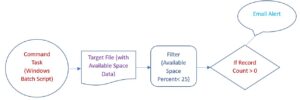
Note : Email alerts will be triggered only if the Threshold limit exceeds.
IICS ETL Code Details :
- Windows Command Task is used to get the Free space of the OS Drive/Network Drive/Folder on which ETL is installed and the log files are held.
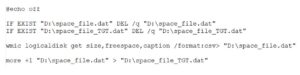
D:\space_file_TGT.dat Content: (Drive Name, Free space, Overall Space)
D:,11940427776,549736935424
D:\Out_file.dat Content : (Drive Name, Free space[GB], Overall Space[GB], Flag[if Free space <25 set as Alert],Used space percent
D:,11940427776,549736935424,ALERT,98%
- IICS Data Task to populate D:\Out_file.dat
If D:\Out_file.dat has data (data populated when Free space <25 ) the Decision task is activated and Email alert is triggered.
Email Alert :


