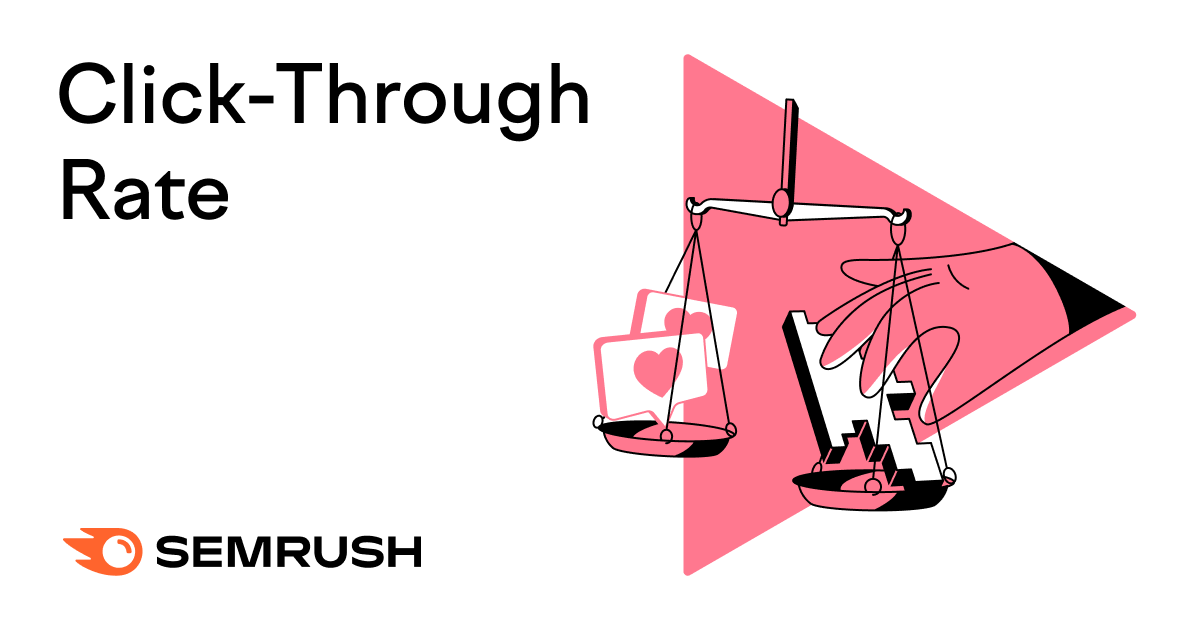What Is Click-Through Rate (CTR)?
Click-through rate (CTR) is how many people clicked on your ad (clicks) divided by the number of people who saw it (impressions). It is expressed as a percentage.
The formula to calculate CTR is (clicks / impressions) x 100.
It’s a metric that can be used to measure the effectiveness of pay-per-click (PPC) ads on platforms such as Google Ads.
For example, if you type “ food” into Google, you might encounter a search ad similar to the one below on the search engine results page (SERP).
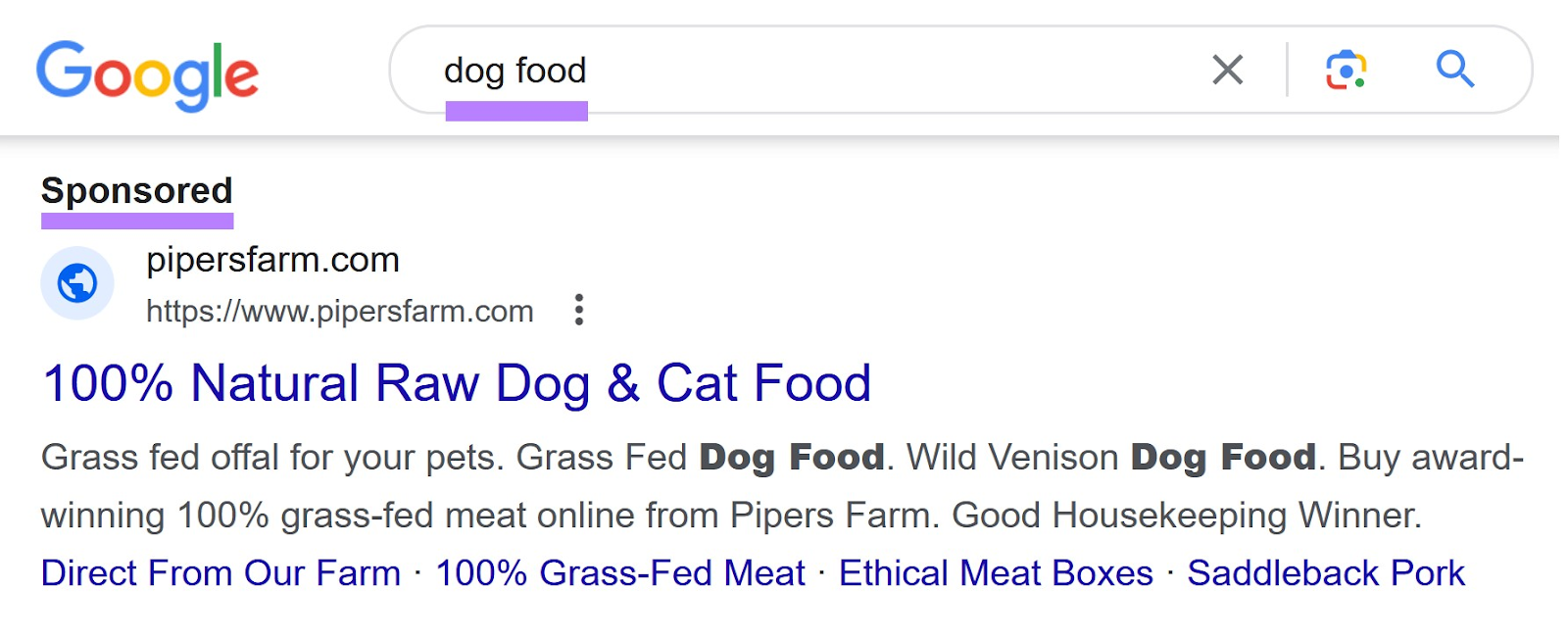
Suppose this search ad appears in the SERP 10,000 times in one week. And 200 people click on the ad in that week. This ad would have a CTR of 2%.
CTR is commonly used for PPC ad campaigns on search engines and social media.
But it can also be used to measure how effective your search engine optimization (SEO) efforts are. Because a higher CTR means more organic traffic (unpaid traffic from search results) to your website.
For example, look at the organic results beneath the ad for the same “ food” search. Unpaid search results like this will each have their own CTR.
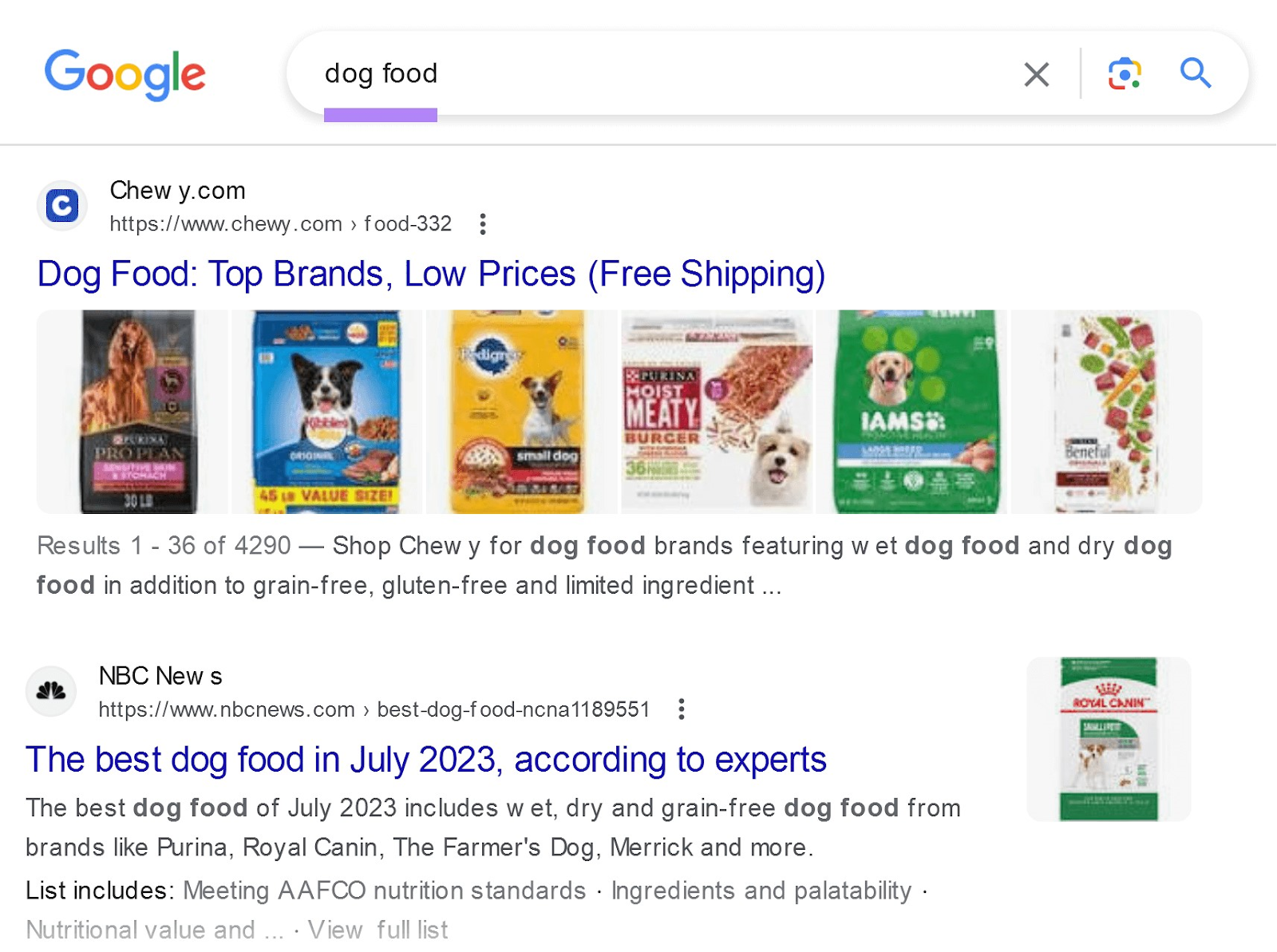
But this article will focus on CTR in the context of search ads. That’s what most people are referring to when they talk about CTR.
Why Is Click-Through Rate Important?
Understanding CTR is important because a high CTR indicates that your ads effectively capture the interests of your target audience.
A high CTR is also important for:
- Driving cost efficiency: If you’re paying for ads on a cost-per-click (CPC) basis, a higher CTR means you’re getting more value for your advertising spend.
- Evaluating your campaigns: CTR can be used to evaluate the effectiveness of specific ads, keywords, or campaigns. So you can understand what works and what doesn’t for future campaigns.
- Improving your Ad Rank: Your actual CTR can impact your Google-predicted Expected CTR over time to affect your Ad Rank (a value that determines where your ad appears relative to other ads). The higher your Ad Rank, the better position your ad can achieve.
To find your search ads’ CTR, sign into your Google Ads account.
Then, click “Campaigns” on the menu to the left.

Scroll as you view the “CTR” column to see the CTR for each ad campaign.
You should see something like this:
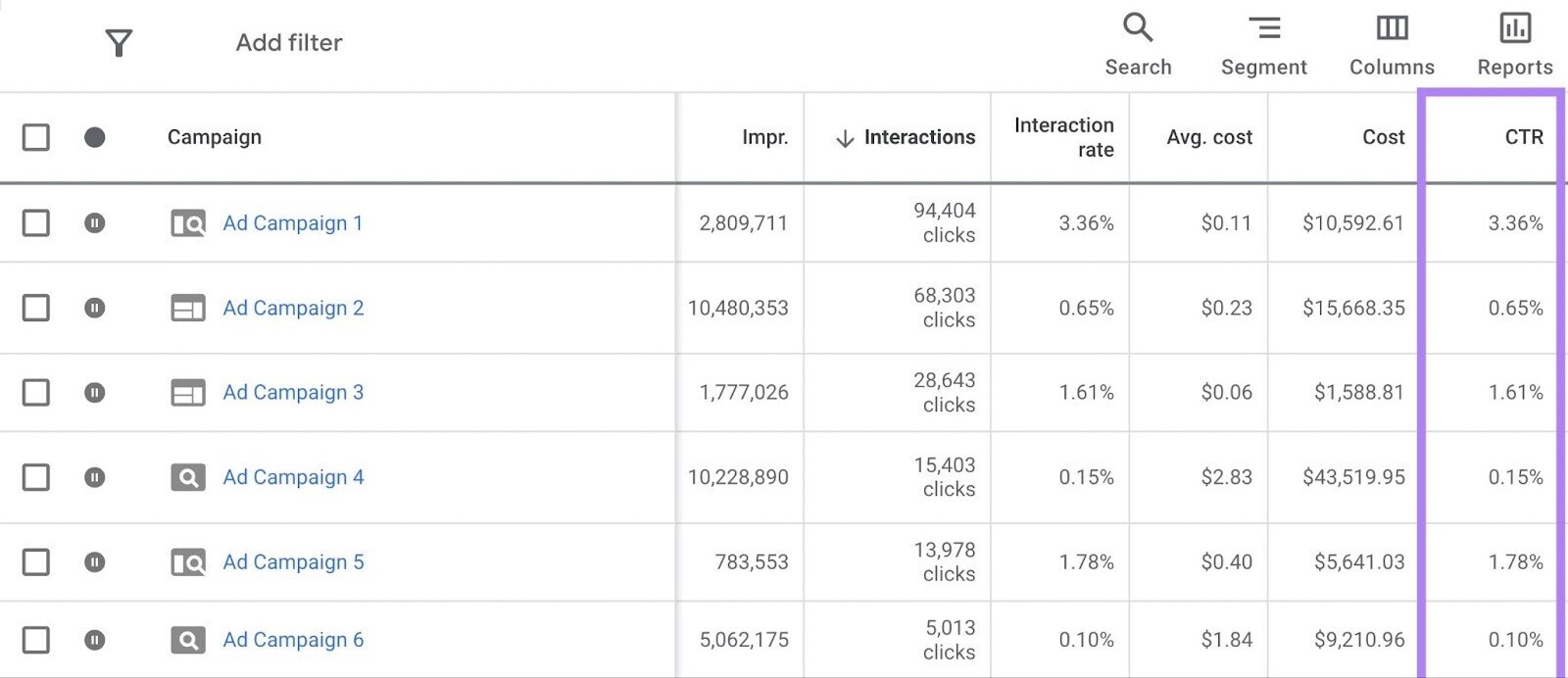
What’s a Good Click-Through Rate?
A “good” or “bad” CTR can vary widely depending on the industry, the platform (Google, Facebook, etc.), and the type of ad (search, display, video, etc.).
But WordStream’s ad benchmark report provides figures that outline average CTRs for search advertising across many industries:
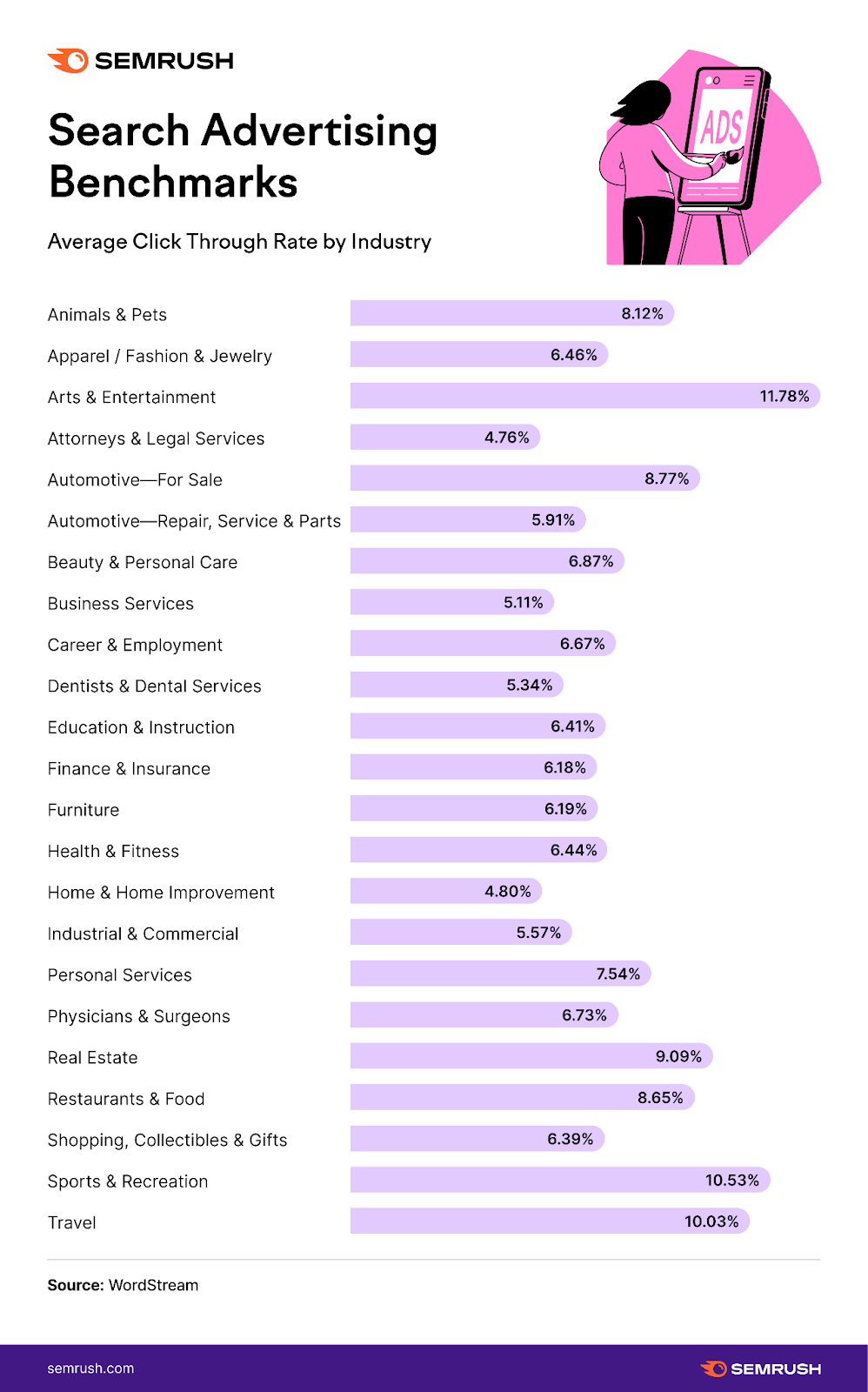
Note: The CTR benchmarks are primarily based on Google Ads (80%) but also account for Microsoft Ads (20%).
Most industries in WordStream’s data have CTRs in the 6%-7% range.
The industries with the highest CTRs? Arts & Entertainment at 11.78%, Sports & Recreation at 10.53%, and Travel at 10.03%.
But a high CTR doesn’t always indicate a successful ad.
Let’s explore why.
A High CTR Isn’t Always Good
Although a high CTR is a good sign that your search ads are effective, it’s not always a reliable measure of your ads’ success.
A high CTR without matching conversions means you could be losing money.
How?
Suppose you own a pet store specializing in premium food. And you run a search ad that looks like this:
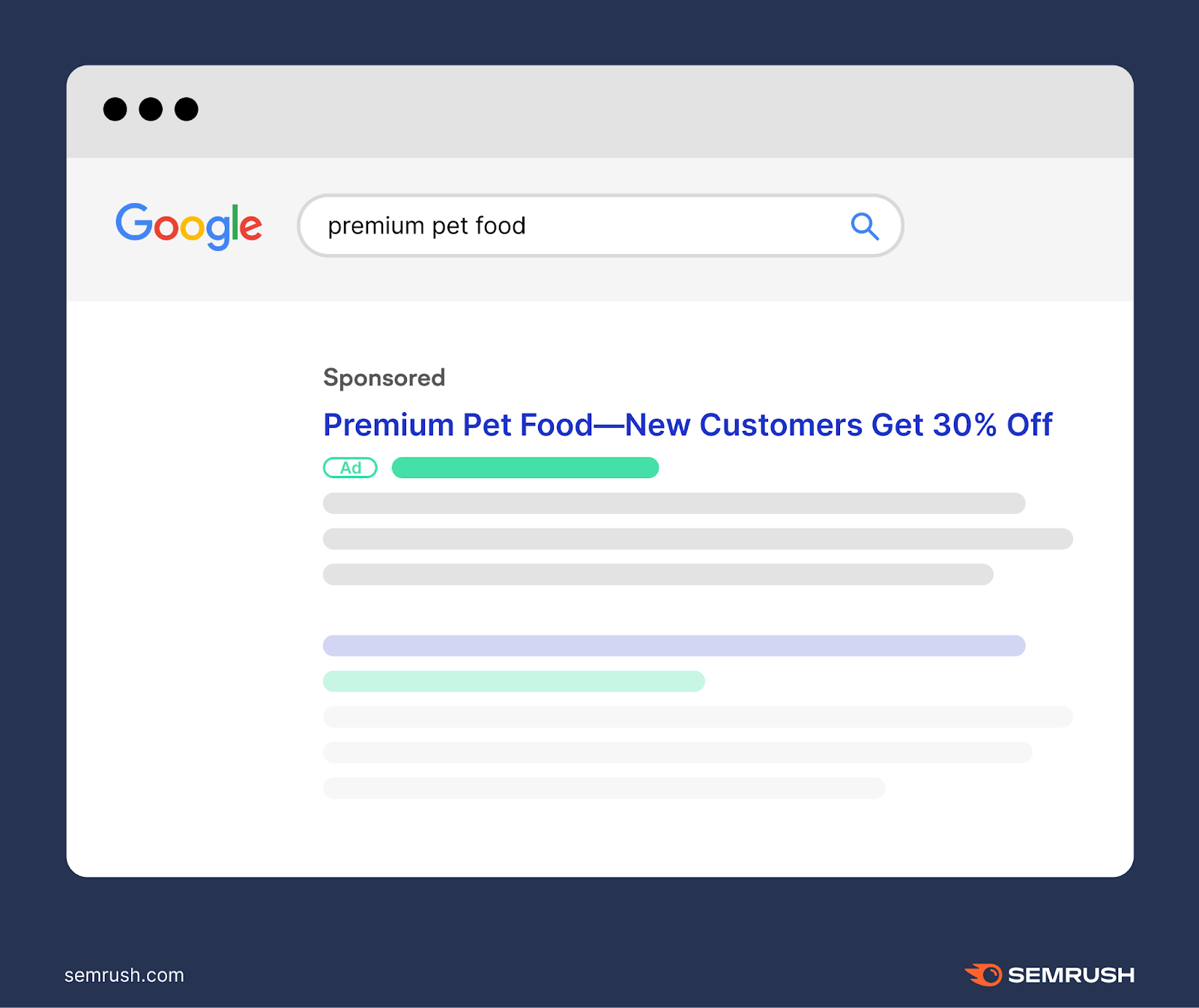
It may attract a lot of clicks due to the promise of new customers getting 30% off.
But there’s a problem:
Someone who owns a cat might click on your ad. And expect to be able to purchase premium cat food.
But when they reach your landing page and see only food, they’ll leave without making a purchase.
In this scenario, a high CTR is actually costing you money. Because your products aren’t aligning with users’ expectations for the ad they clicked.
How can you avoid this?
Let’s take a look at how to increase your CTR in a way that leads to more conversions.
How to Improve CTR for Search Ads
Here are some tips for improving CTR for your search ads. Which means increasing the percentage.
1. Target the Right Keywords
Start with thorough keyword research to identify relevant search terms that align with the reason behind a user’s search query (something called search intent). To ensure your ads are relevant to searchers.
For example, someone searching for “how much food to feed my ” is likely looking for general information on portion sizes.
Google recognizes the search intent here and serves results to match it:
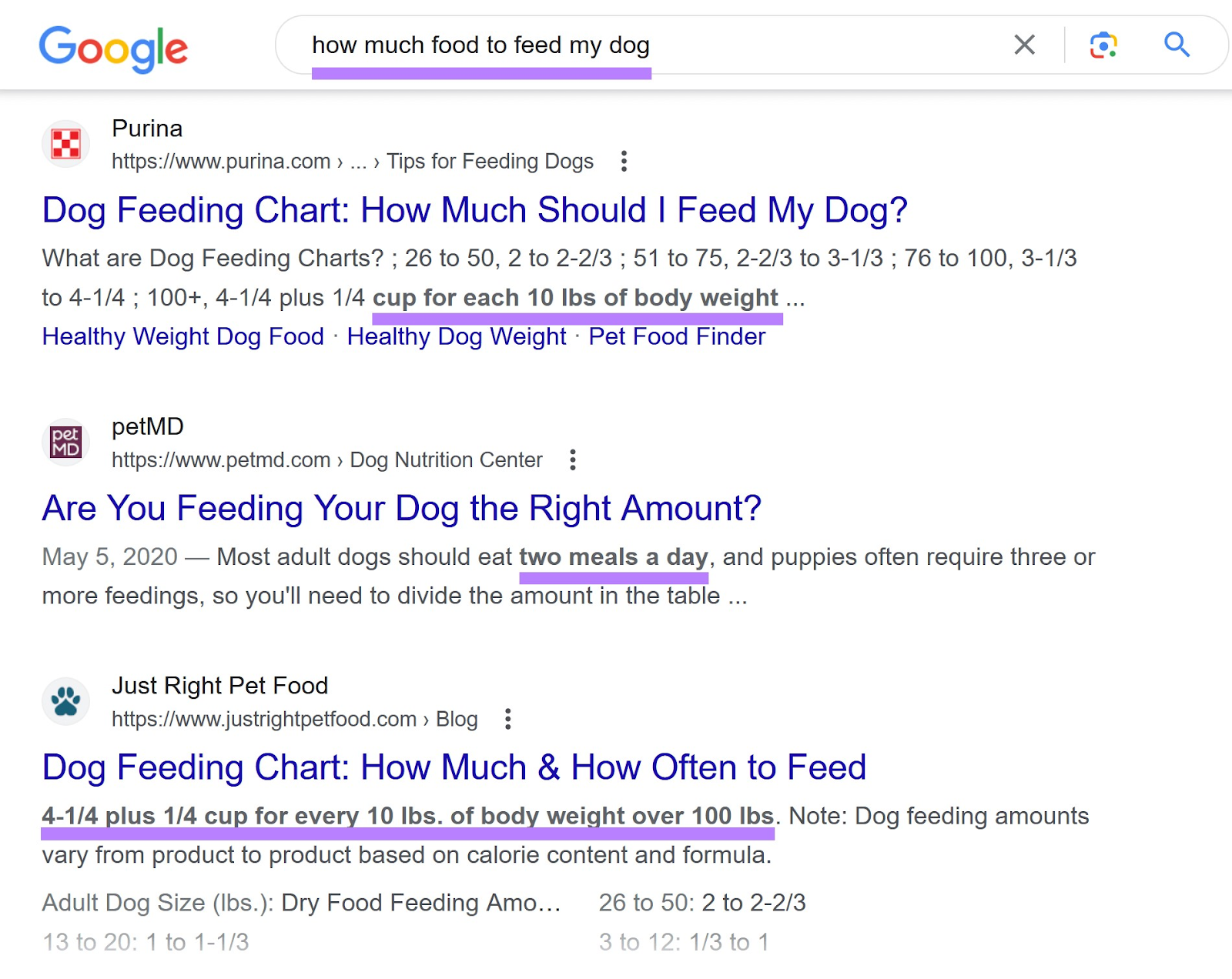
So, it’s not a good idea to create a search ad for your premium food using the target keyword “how much food to feed my .” There would be a disconnect between what users are looking for and what your ad actually offers.
You can find relevant keywords for your ads by using Keyword Magic Tool.
First, open the tool and enter a seed keyword (a broad search term) related to the type of ad you want to create.
Let’s use “ food” as our keyword:
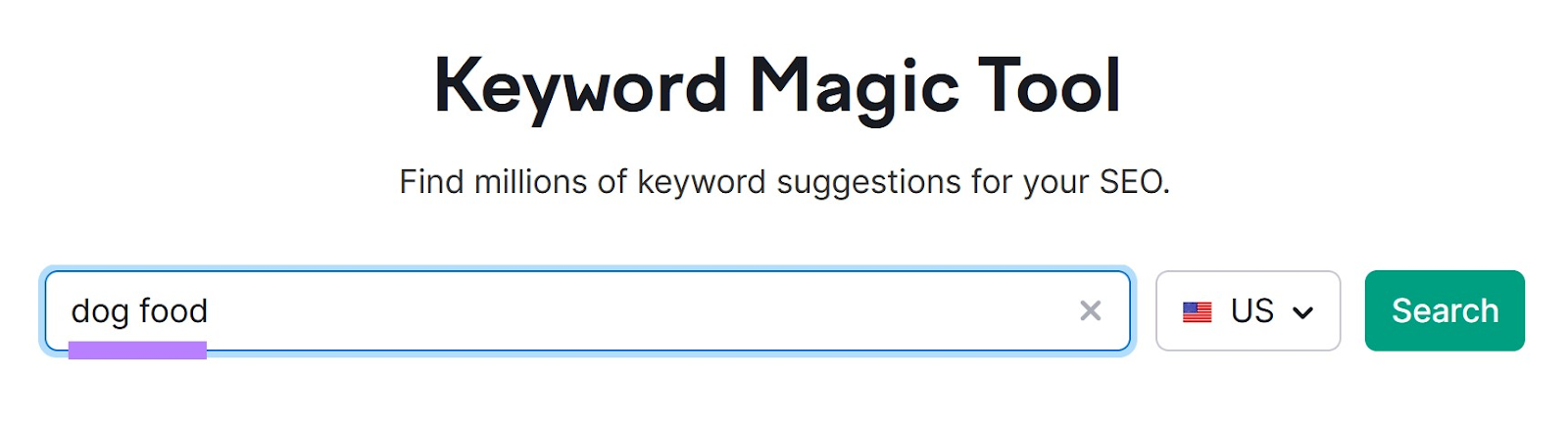
Select your target location and click “Search.”
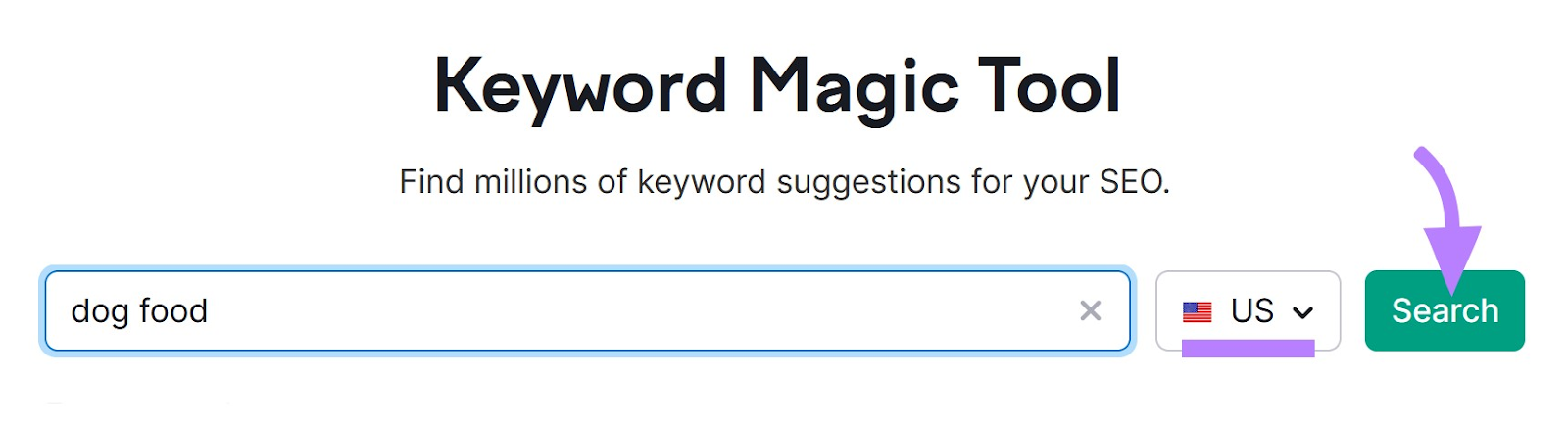
You’ll then see a list of keywords related to your seed keyword.
Below, you can see there are 387,238 keywords related to “ food.”
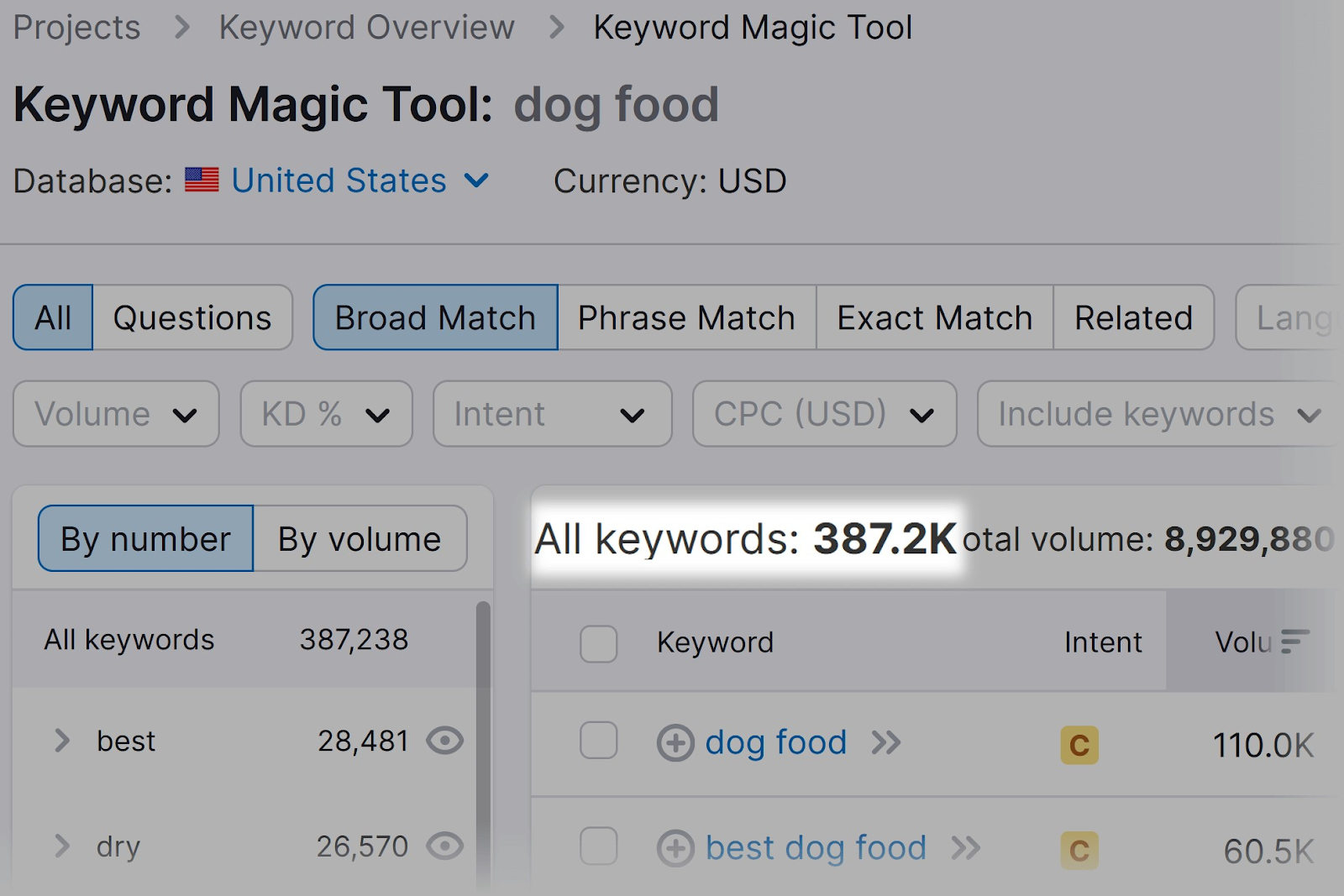
But since you’re running a PPC campaign to increase sales for the food you carry, you’ll want to identify keywords with commercial and transactional intent. That means searchers are interested in comparing brands or products.
How do you do this?
Under the “Intent” drop-down, select “Commercial.”
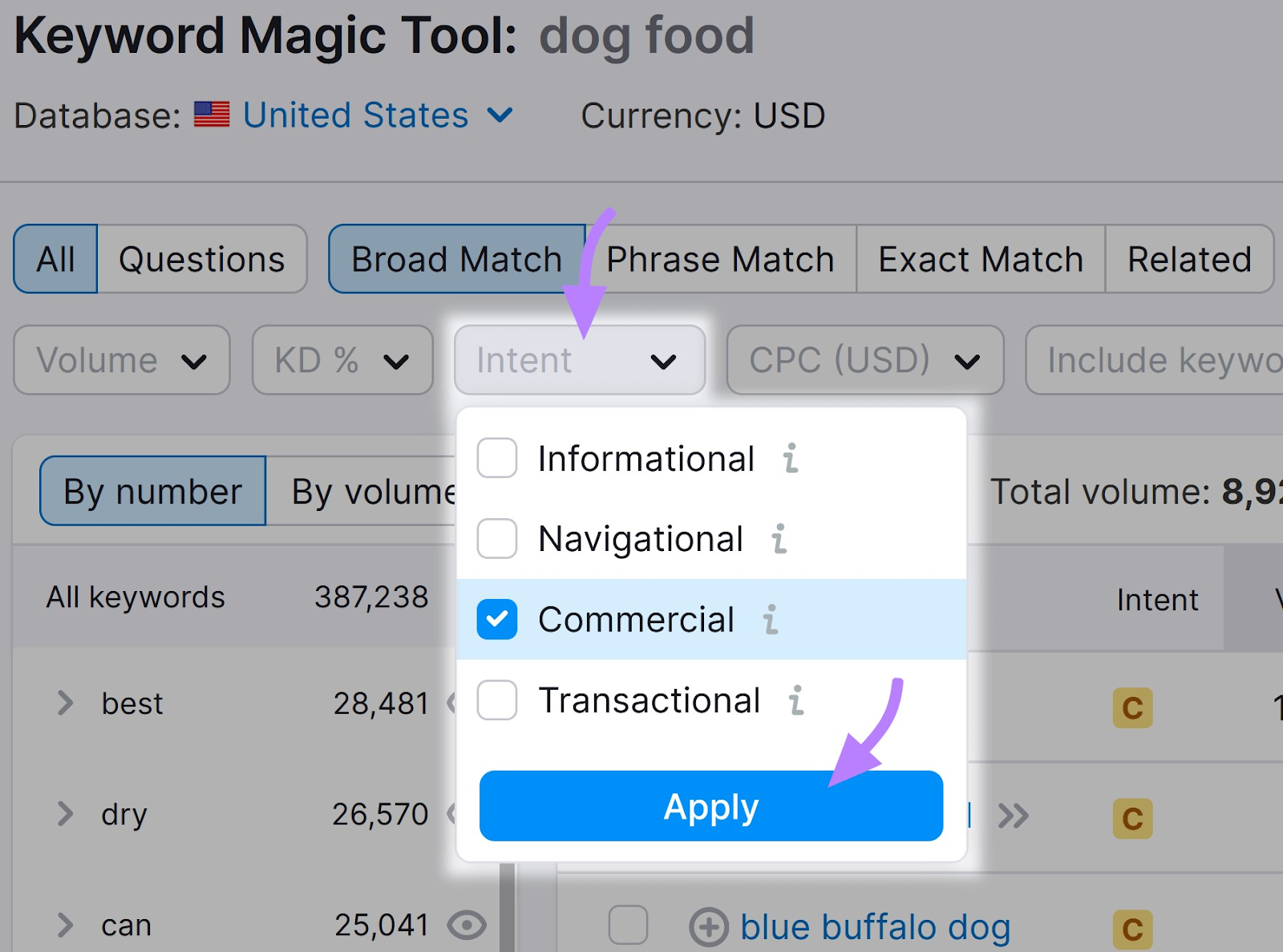
You’ll then see keywords related to “ food” that have commercial intent. That number is now 26,938.
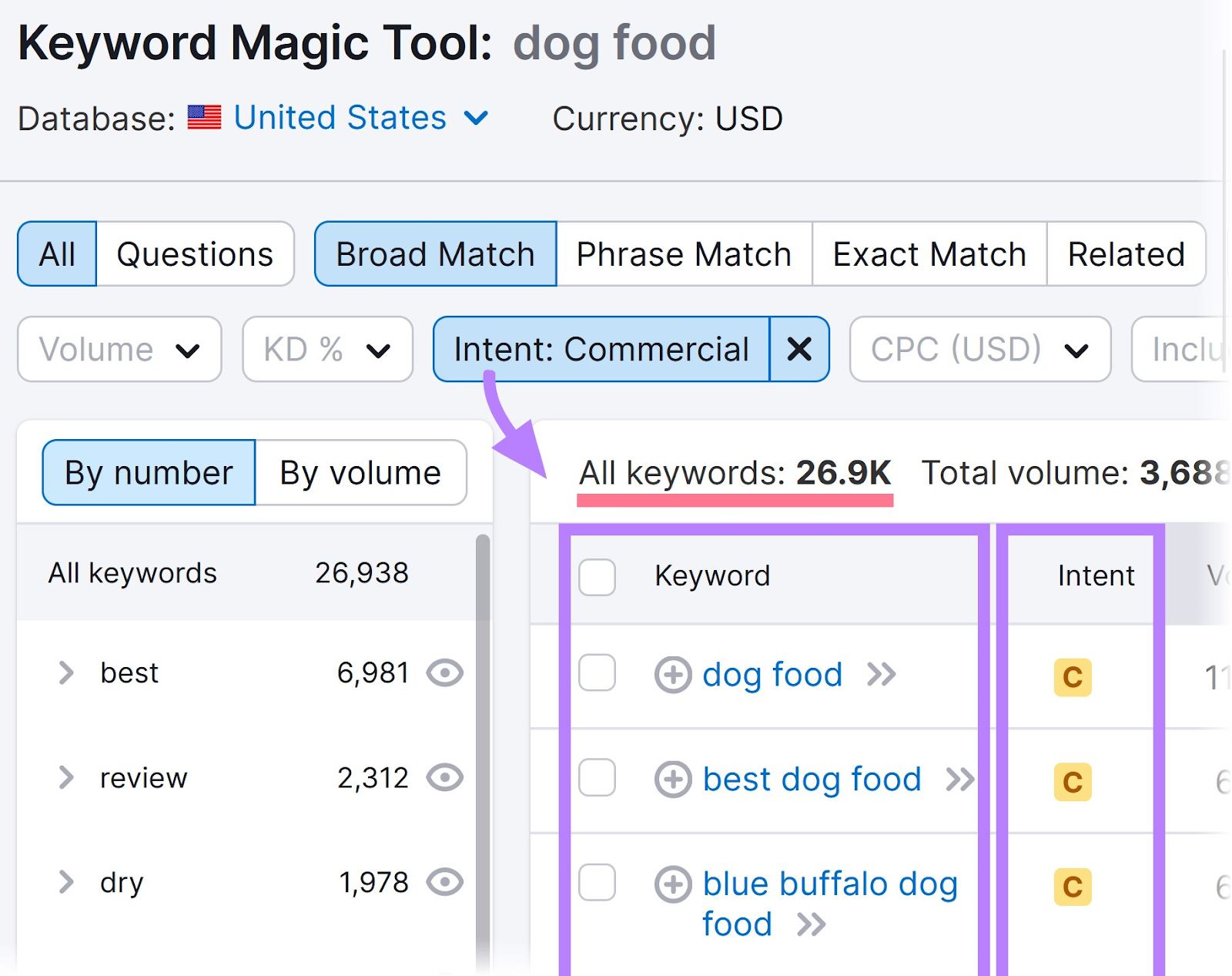
Depending on what types of food you’re promoting, you might want to choose one of the suggested groups or subgroups in the left column.
For example, you could select “dry” if you wanted to find relevant keywords related to the dry food you sell.
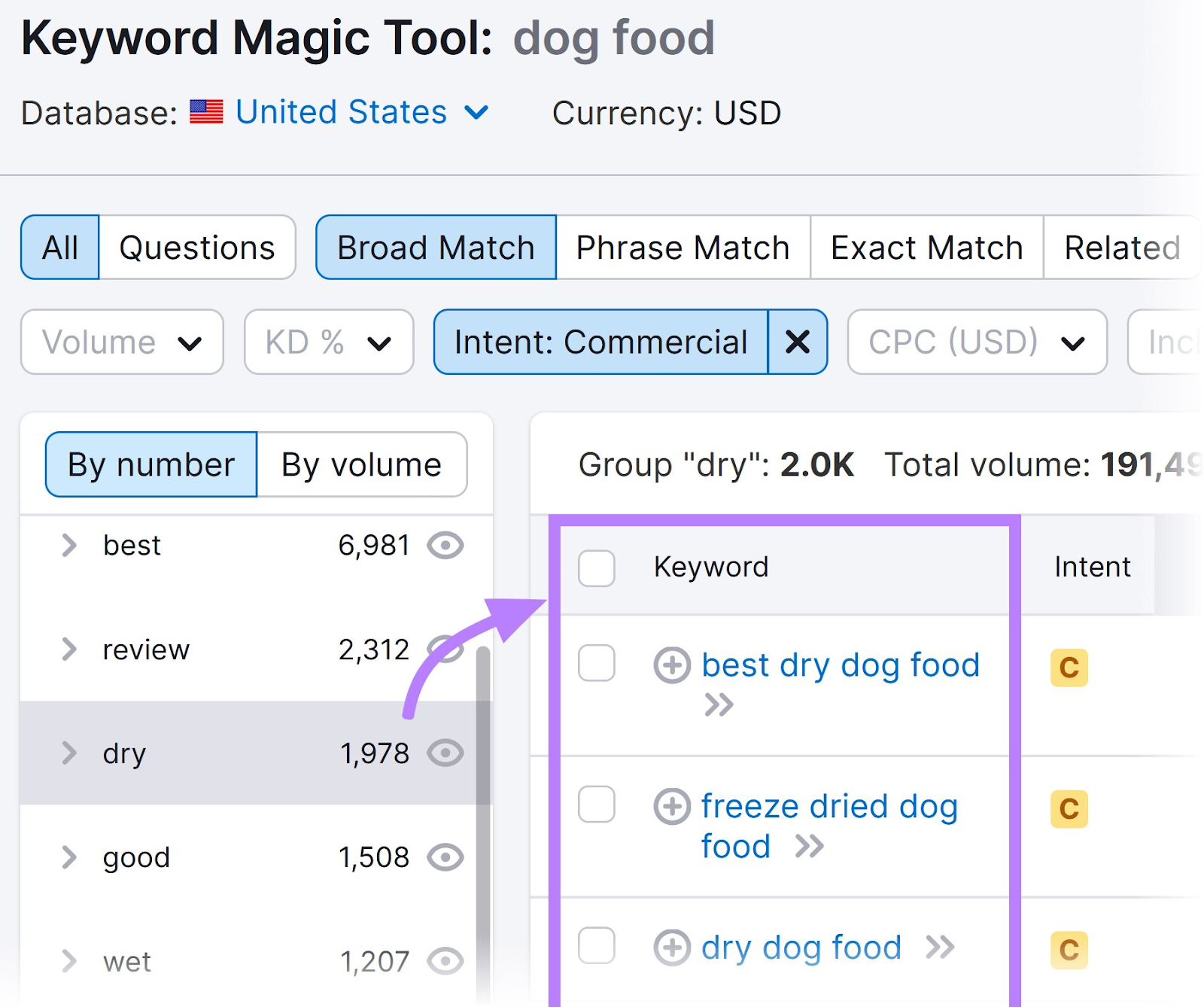
You can also filter the data to find keywords that have a low CPC. Click the “CPC” (USD)” filter, add your custom range, and click “Apply.”
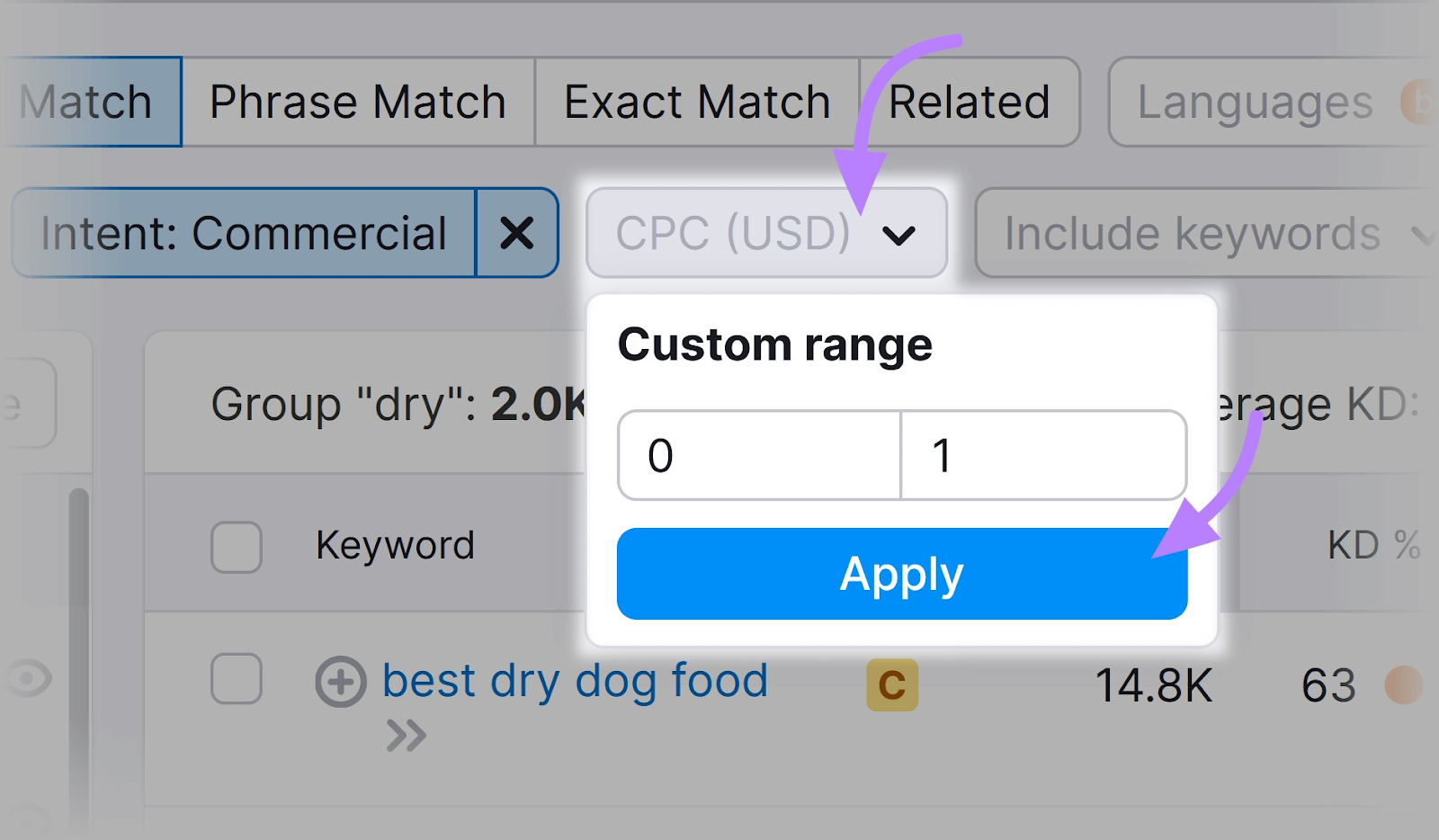
You’ll then see a list of keywords with a CPC that falls within the range you applied.
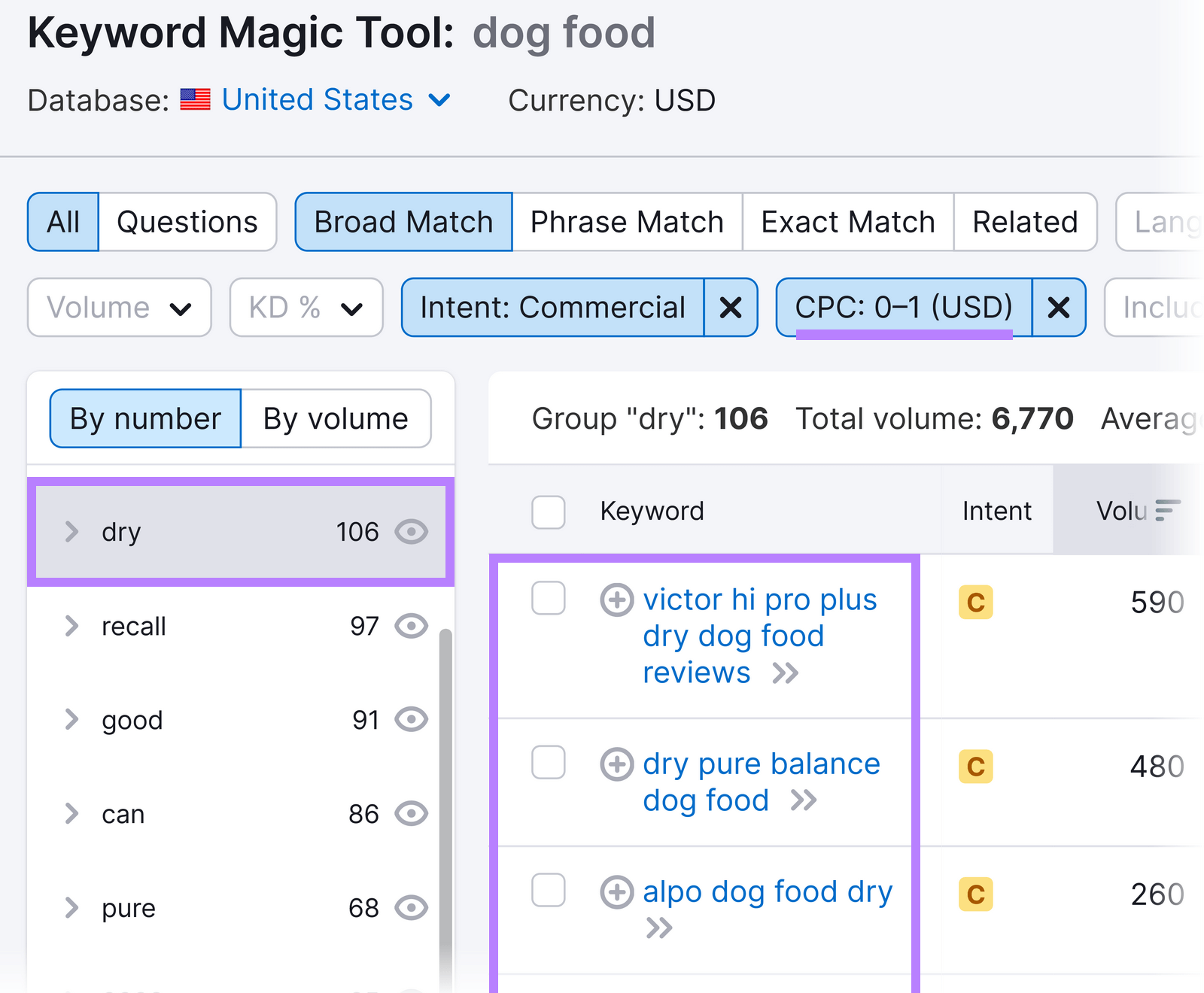
This data can help you identify relevant keywords with a lower CPC. Which can be valuable for managing your search advertising budget effectively while still reaching a relevant audience.
2. Write Compelling Ad Copy
Create compelling ad copy to effectively communicate the value of your product or service. And entice users to click.
That means focusing on a few different components.
A search ad is typically made up of a headline and description line. Like this:
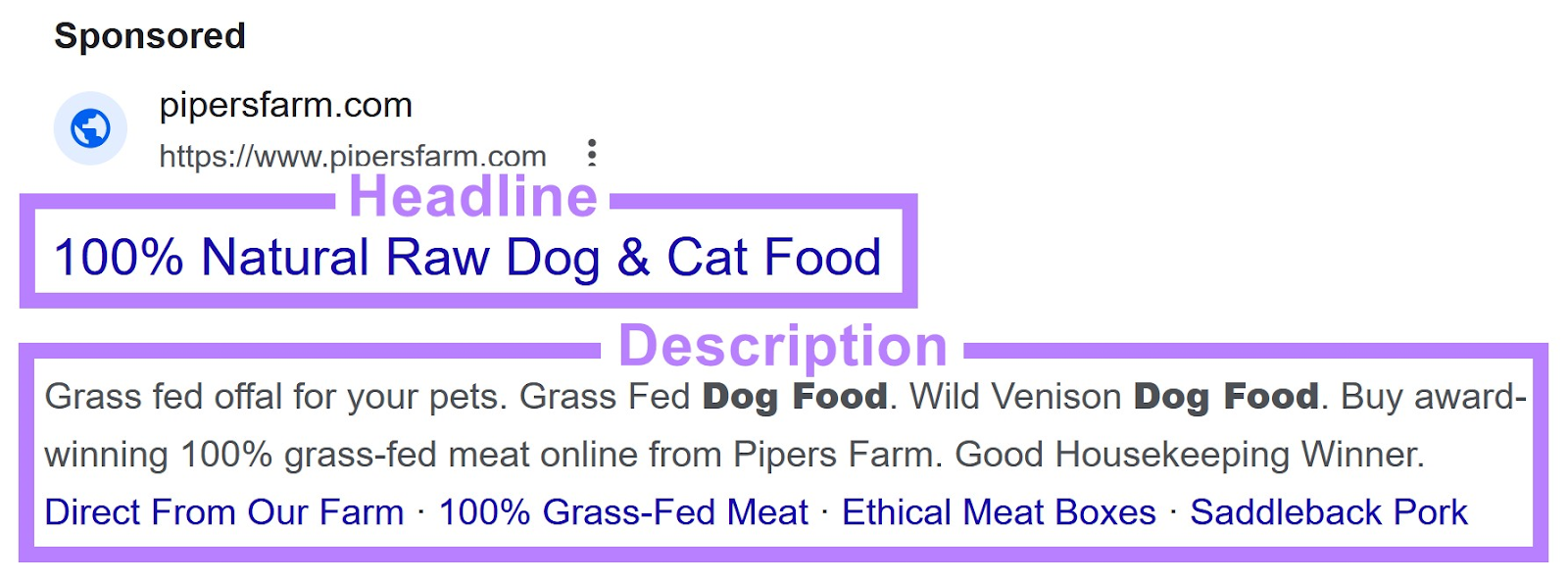
How can you write good ad copy for your headlines and descriptions?
Use persuasive language to highlight unique selling points. And include strong calls to action (CTAs) to encourage users to click on your ad.
For example, let’s take a look at ads related to the term “ food” again:
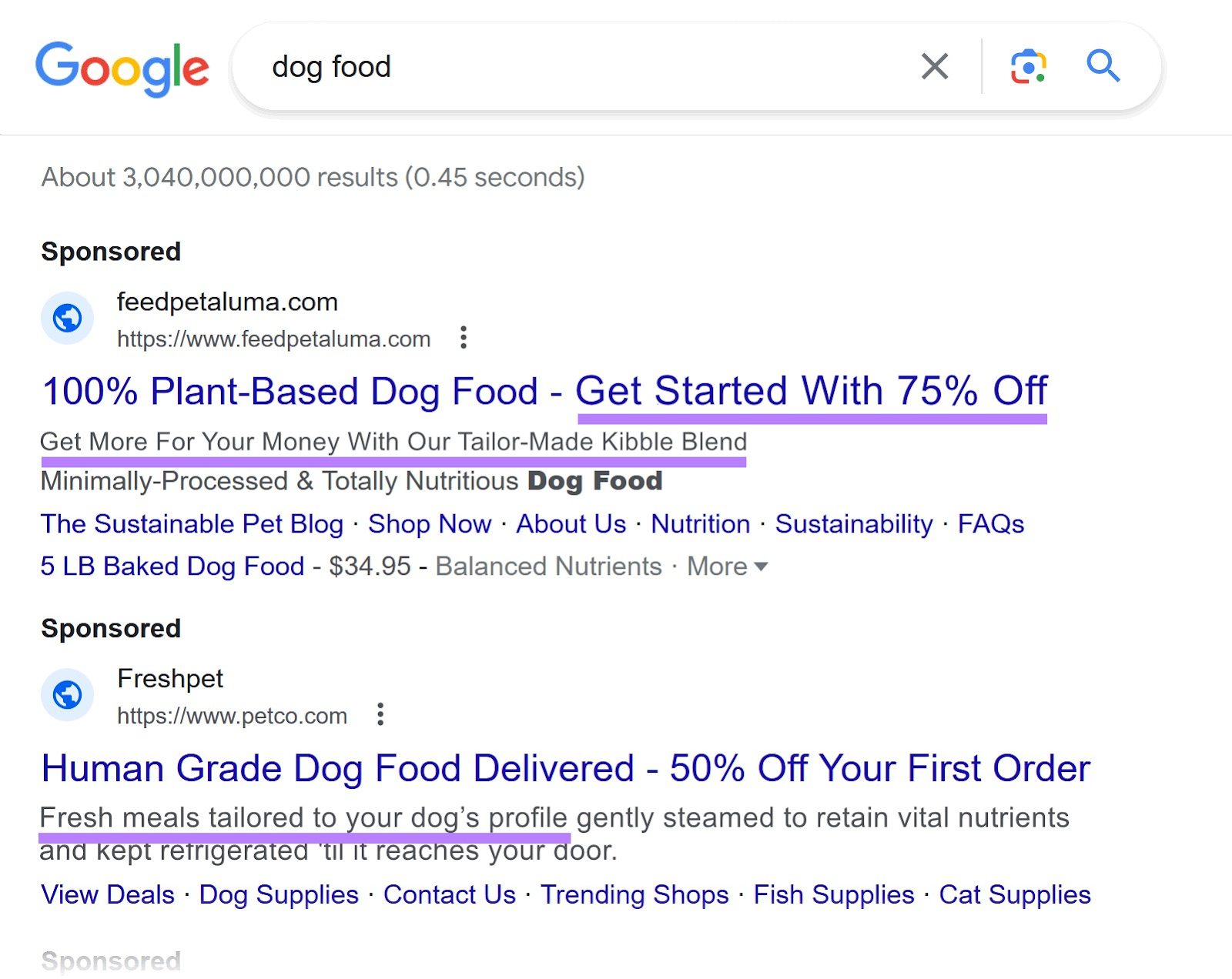
These ads contain copy designed to incentivize customers:
- “Get Started With 75% Off”
- “Fresh meals tailored to your ’s profile”
- “Get More For Your Money With Our Tailor-Made Kibble Blend”
This type of language will ultimately help to increase an ad’s CTR.
Consider using a tool like Headline Optimizer to test your headlines with your own audience before you launch your campaign.
To do this, input your keyword. The tool will generate several headlines you can potentially use in your ads.
Like this:

Select two headlines you want to test against each other, and then click “Launch Test.”
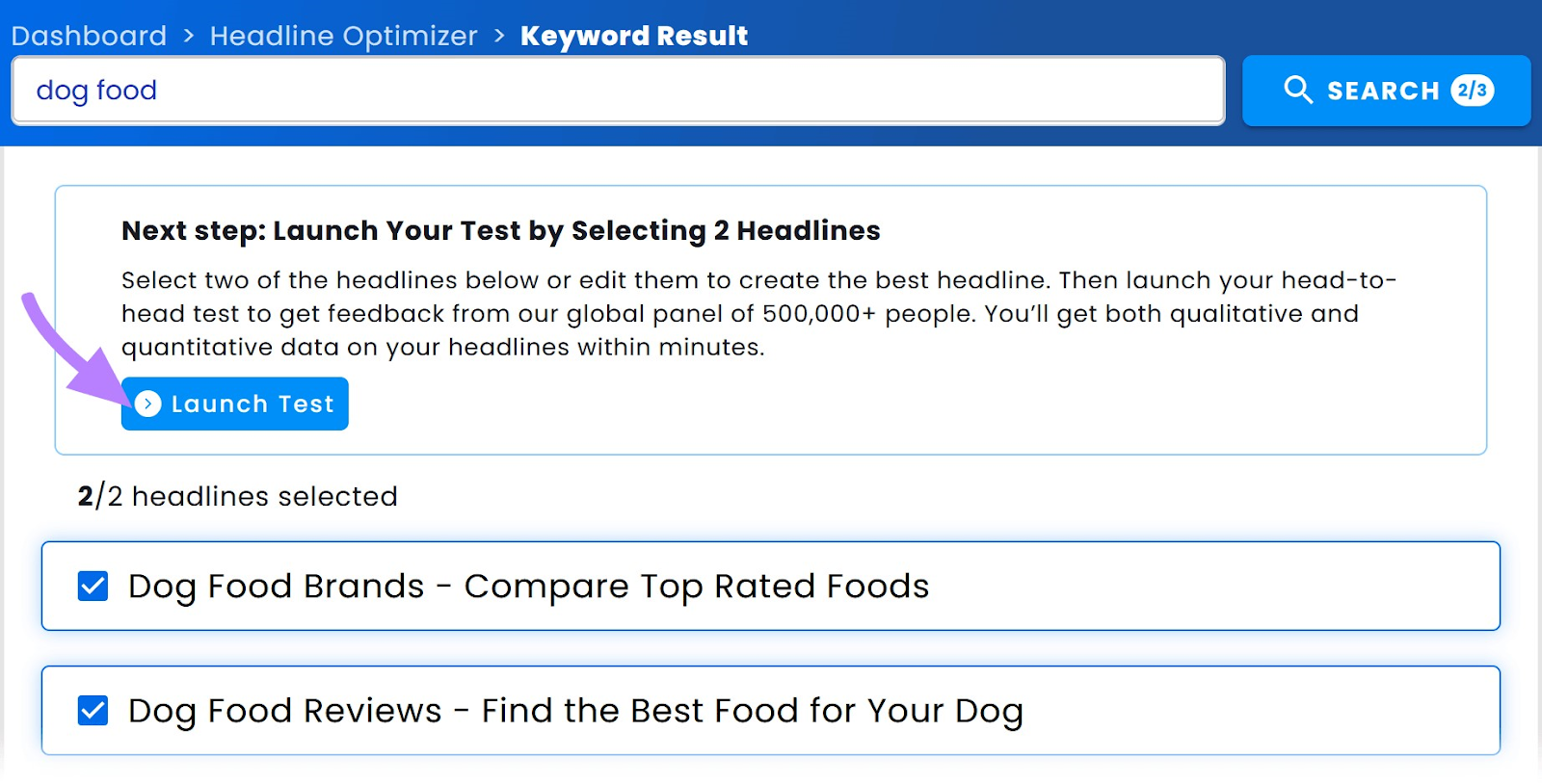
Make any adjustments you want to the test question, name of the test, and your headlines. And then click “Save & Next.”
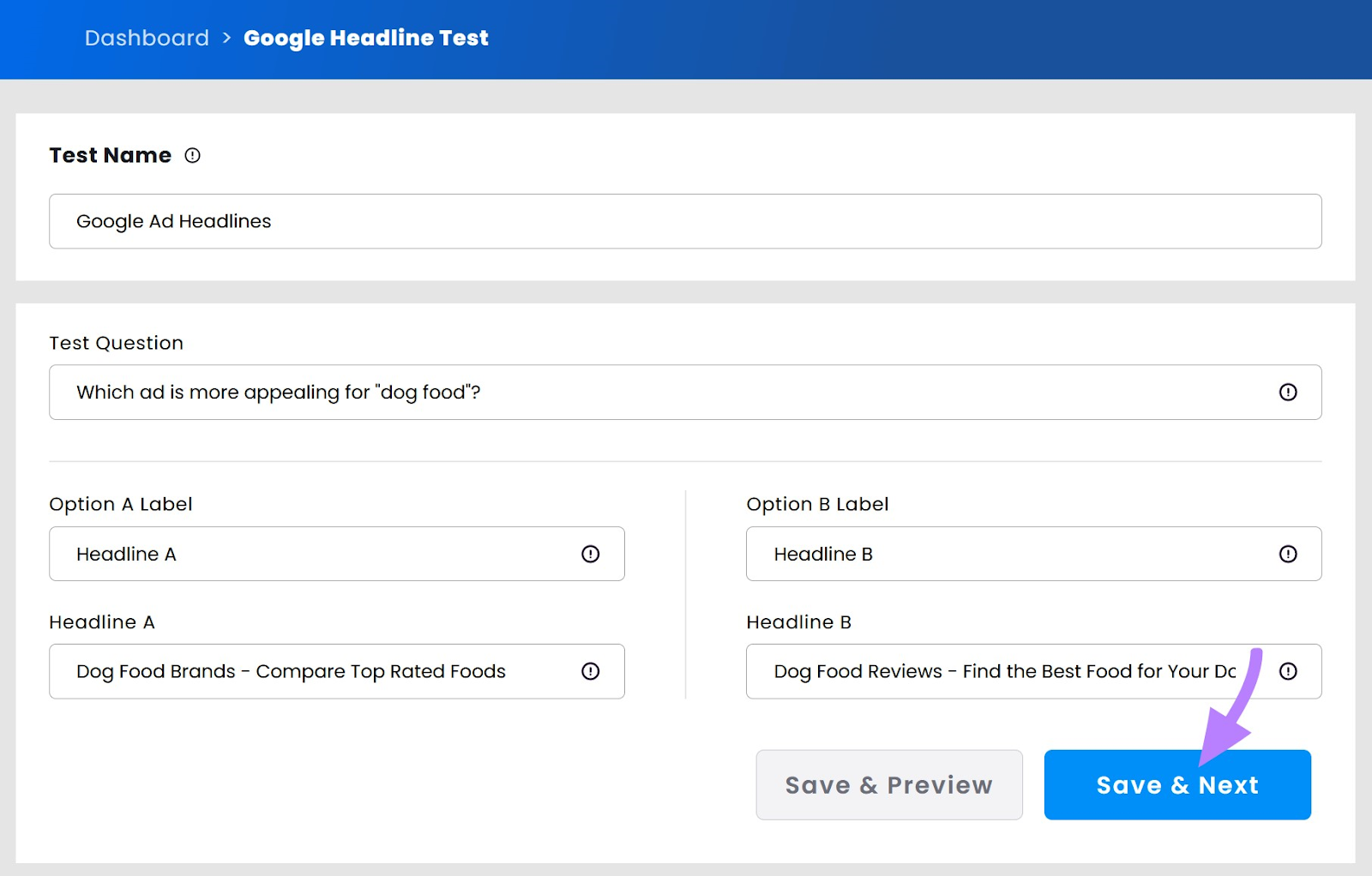
Then, click “CREATE LINK” to share the test with your own audience. And select how many responses you want to accept as part of your test (the max is 250).
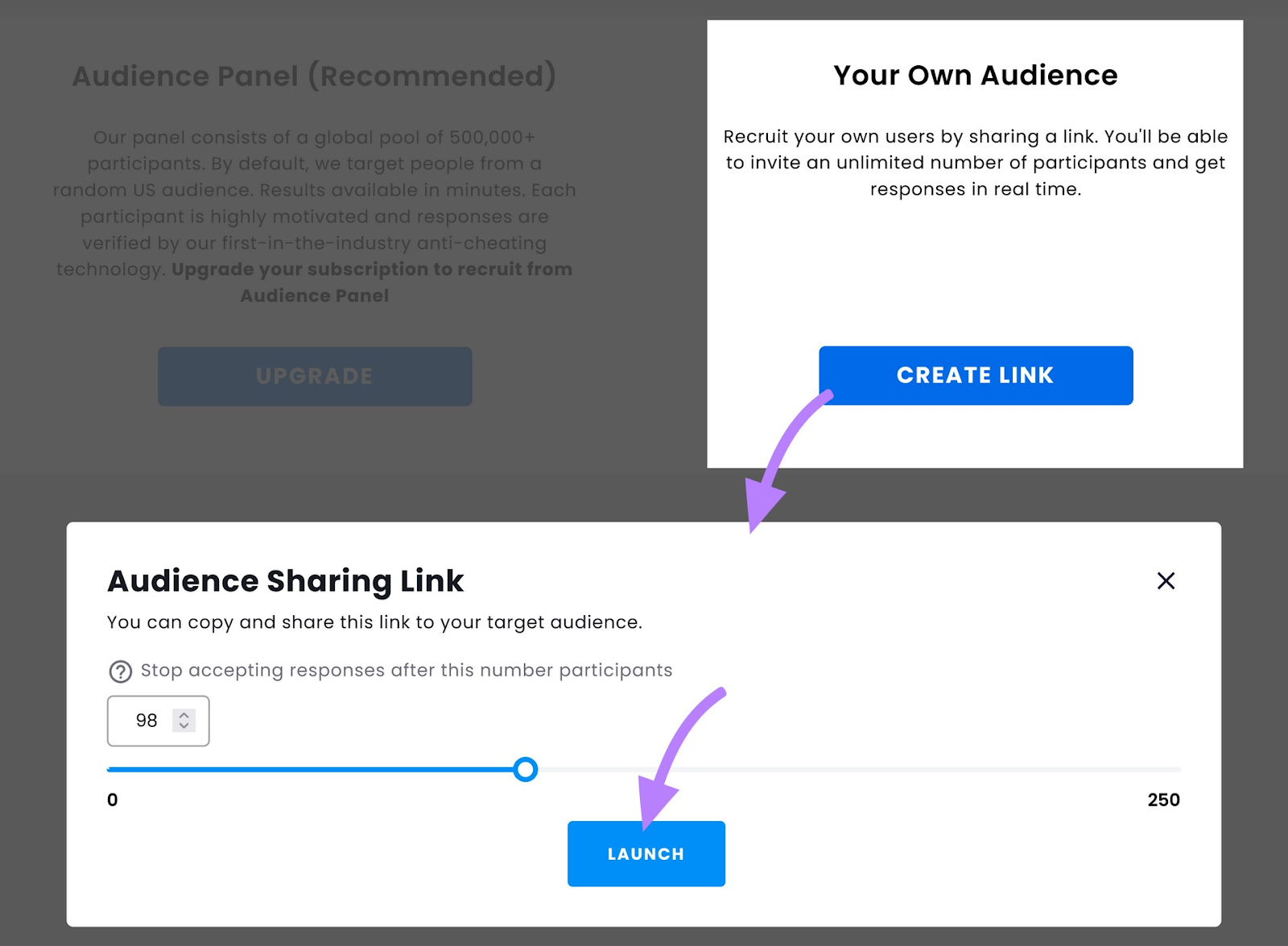
Click “LAUNCH” to get a link for your test to share with your audience.
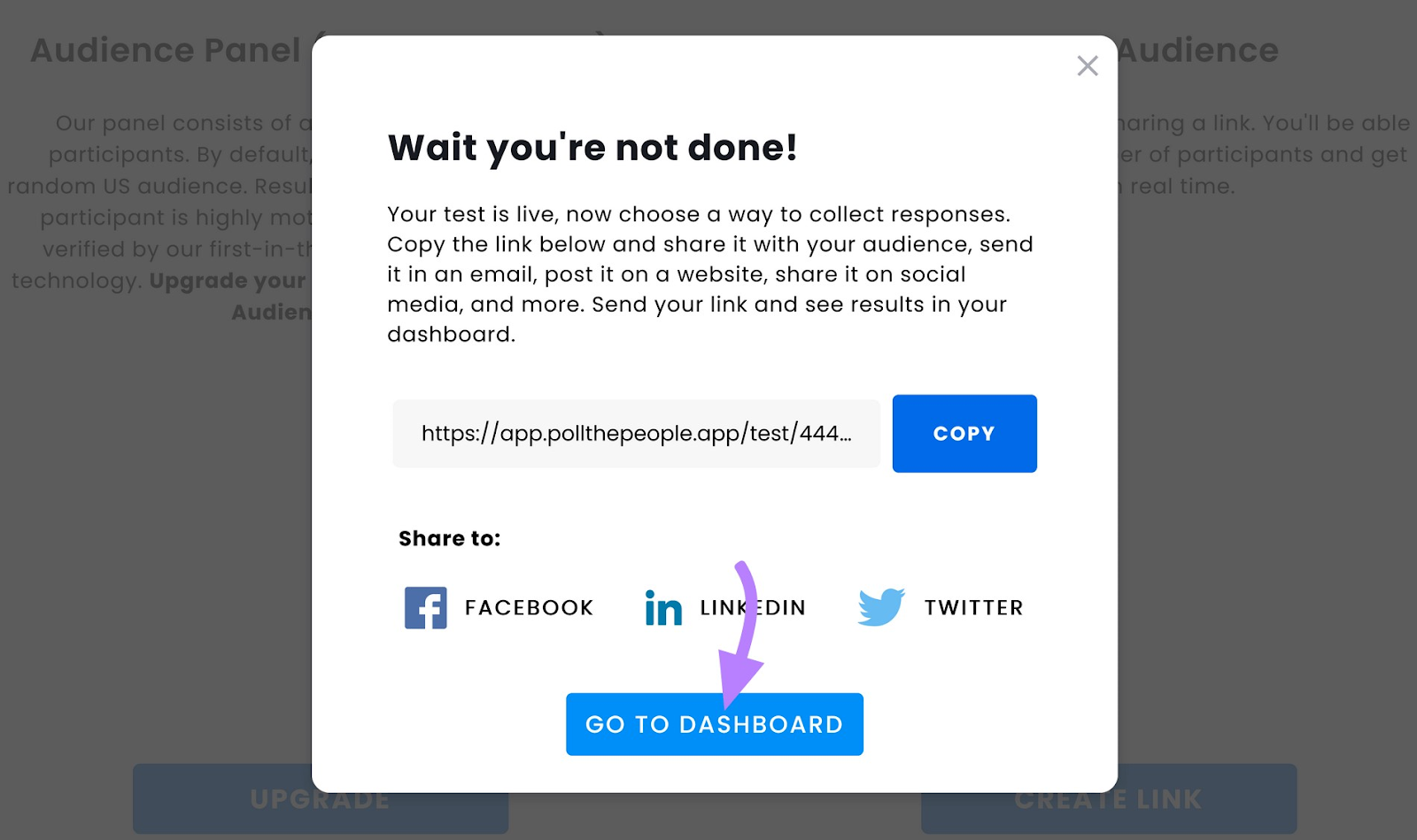
Once you’ve shared the link with your audience and started collecting responses, head to your dashboard and click on your test.
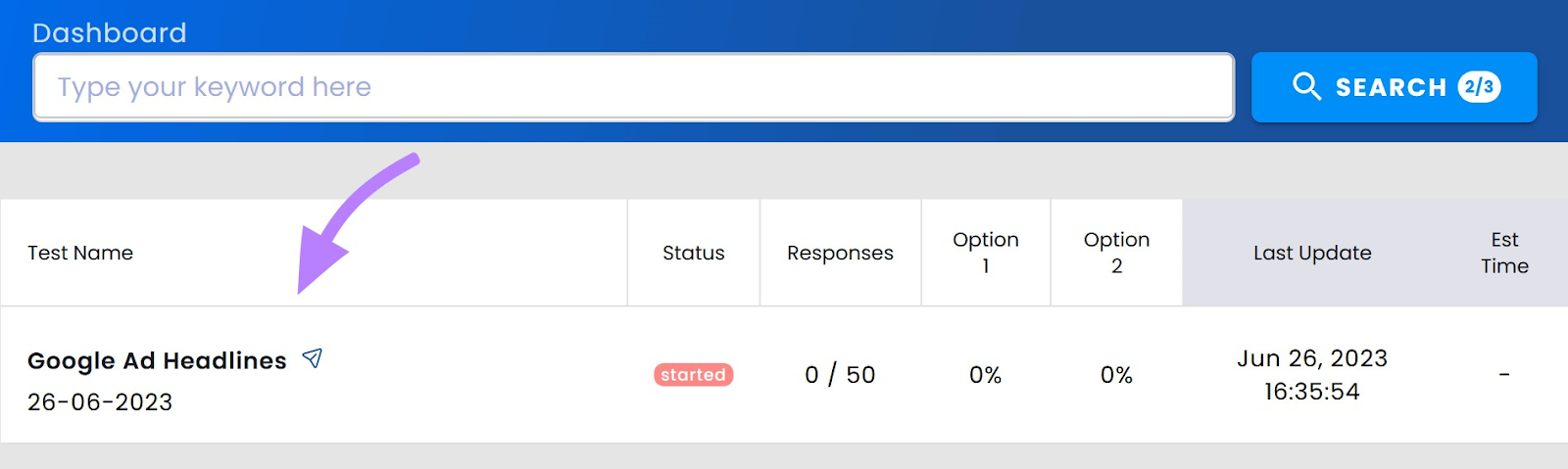
You should then see a dashboard that looks like this:
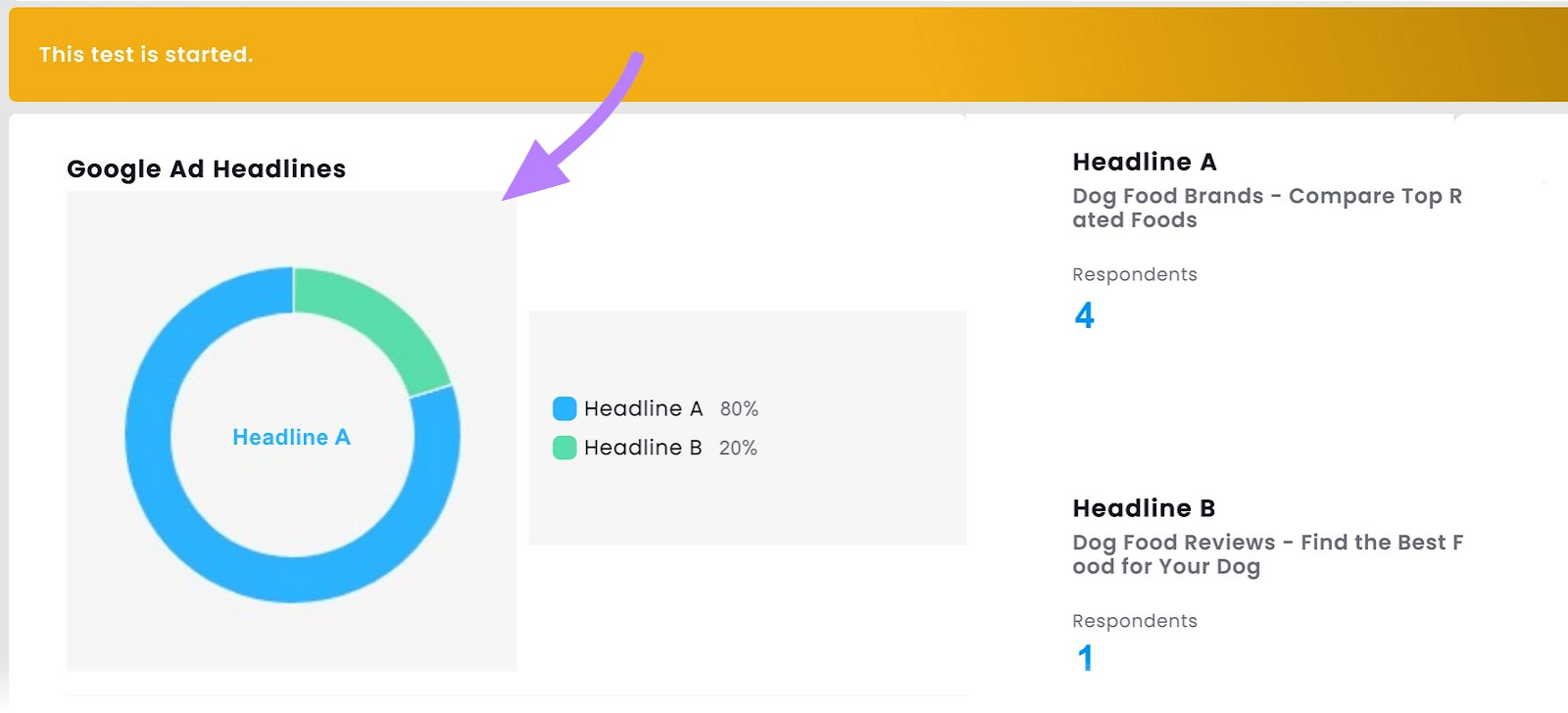
You can then monitor each headline’s performance from this dashboard. And choose the best one for maximizing your search ad campaign’s CTR.
Tip: Upgrading to a paid Headline Optimizer plan gives you access to an audience panel of more than 500,000 participants.
3. Use Sitelink Assets
Sitelink assets (previously called sitelinks extensions) are additional links in your PPC ads that take people directly to specific pages on your website.
Sitelink assets help to improve the visibility and appeal of your ads—increasing the chance of a higher CTR.
Here’s an ad for the keyword “ food” with sitelink assets:
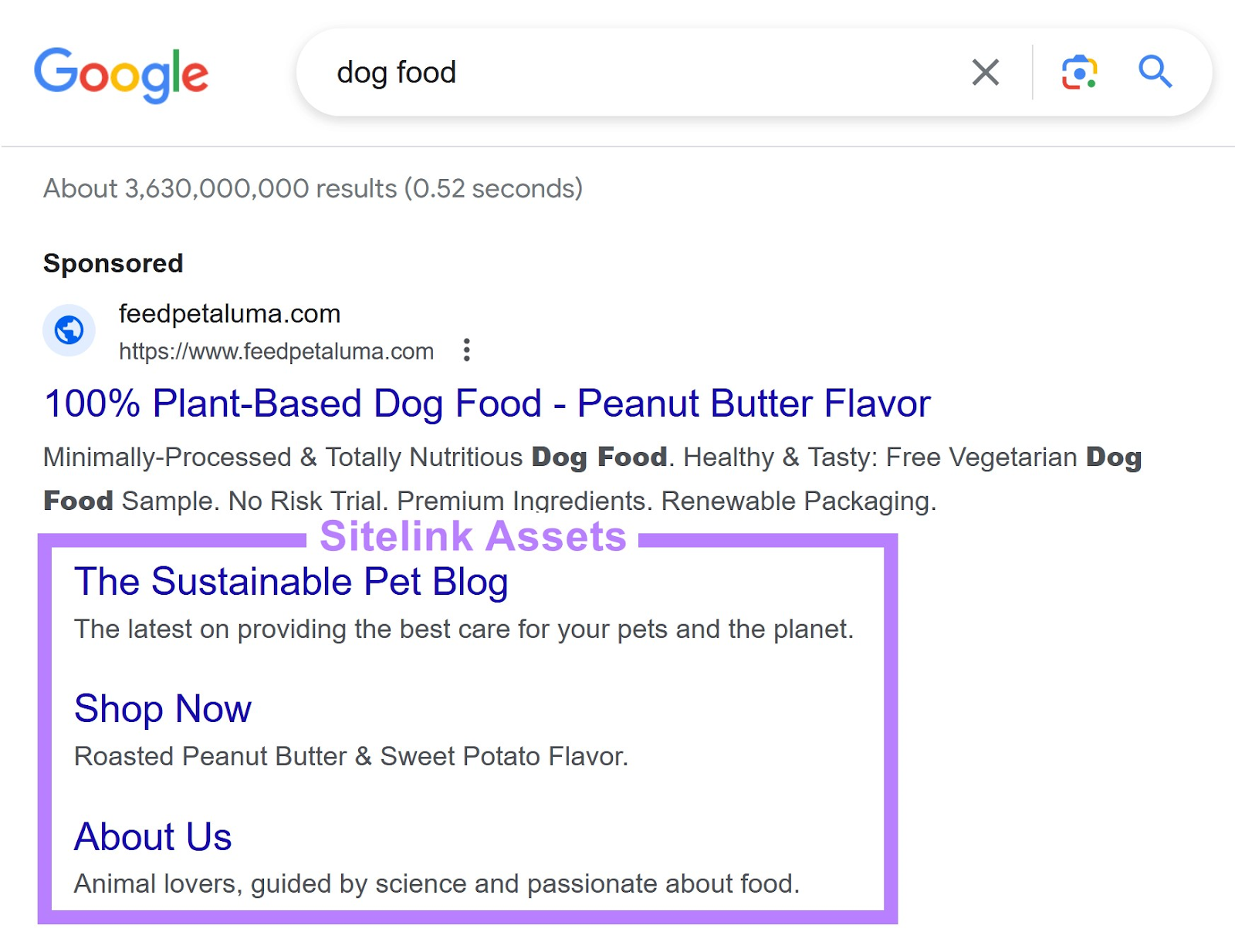
To add sitelinks to your ads, start by clicking “Ads & assets” then “Assets.”
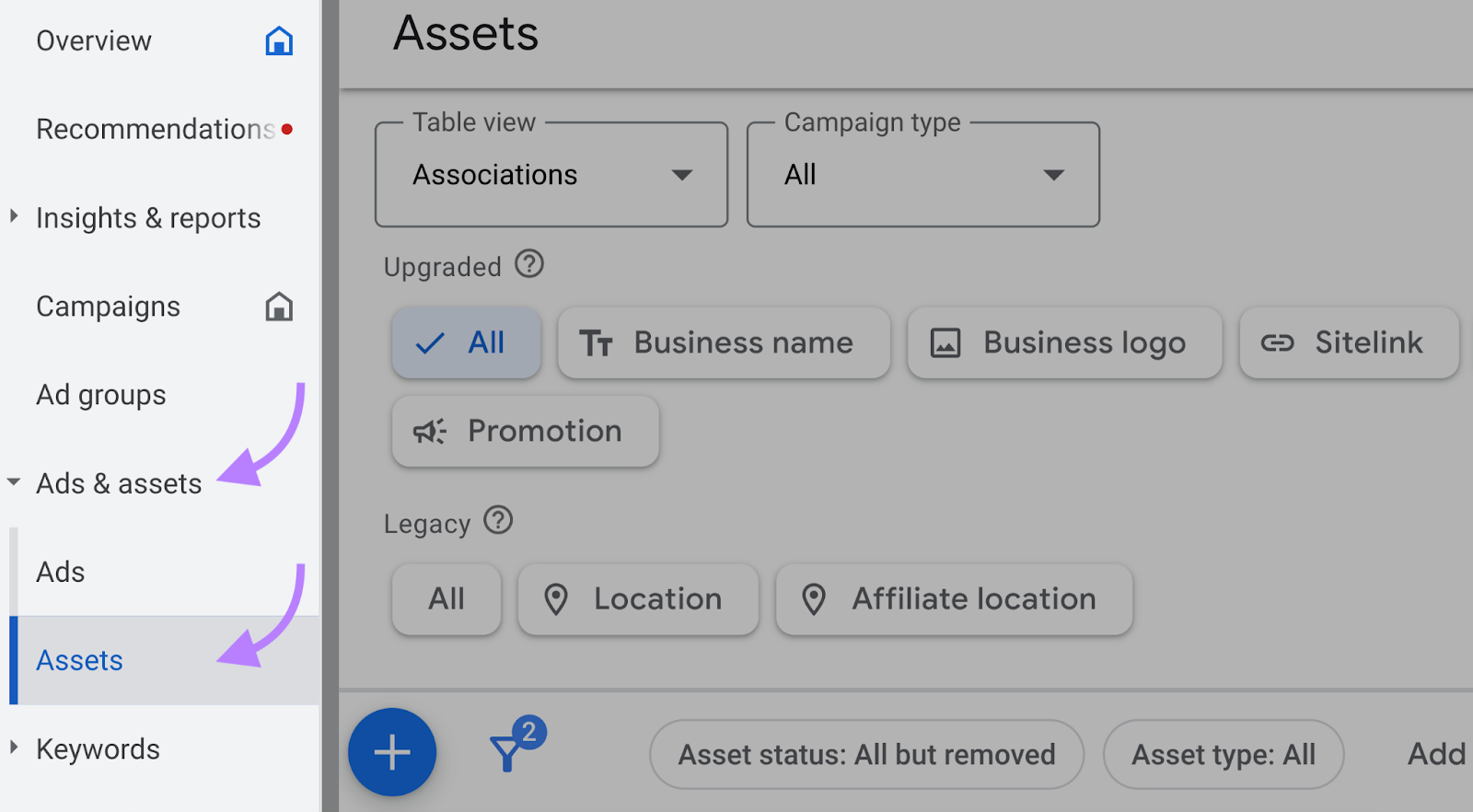
Next, click the blue plus button.
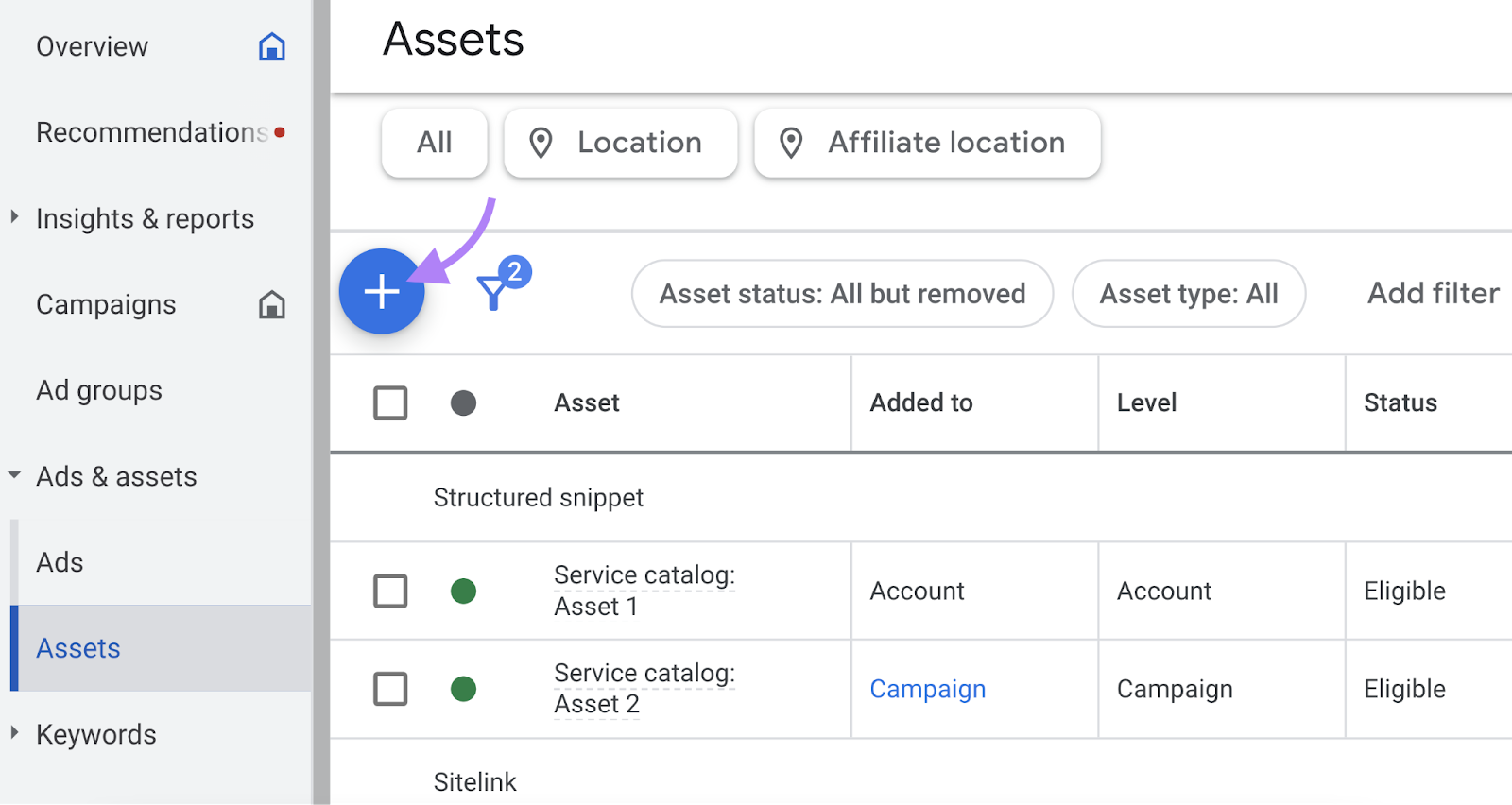
And click “Sitelink.”
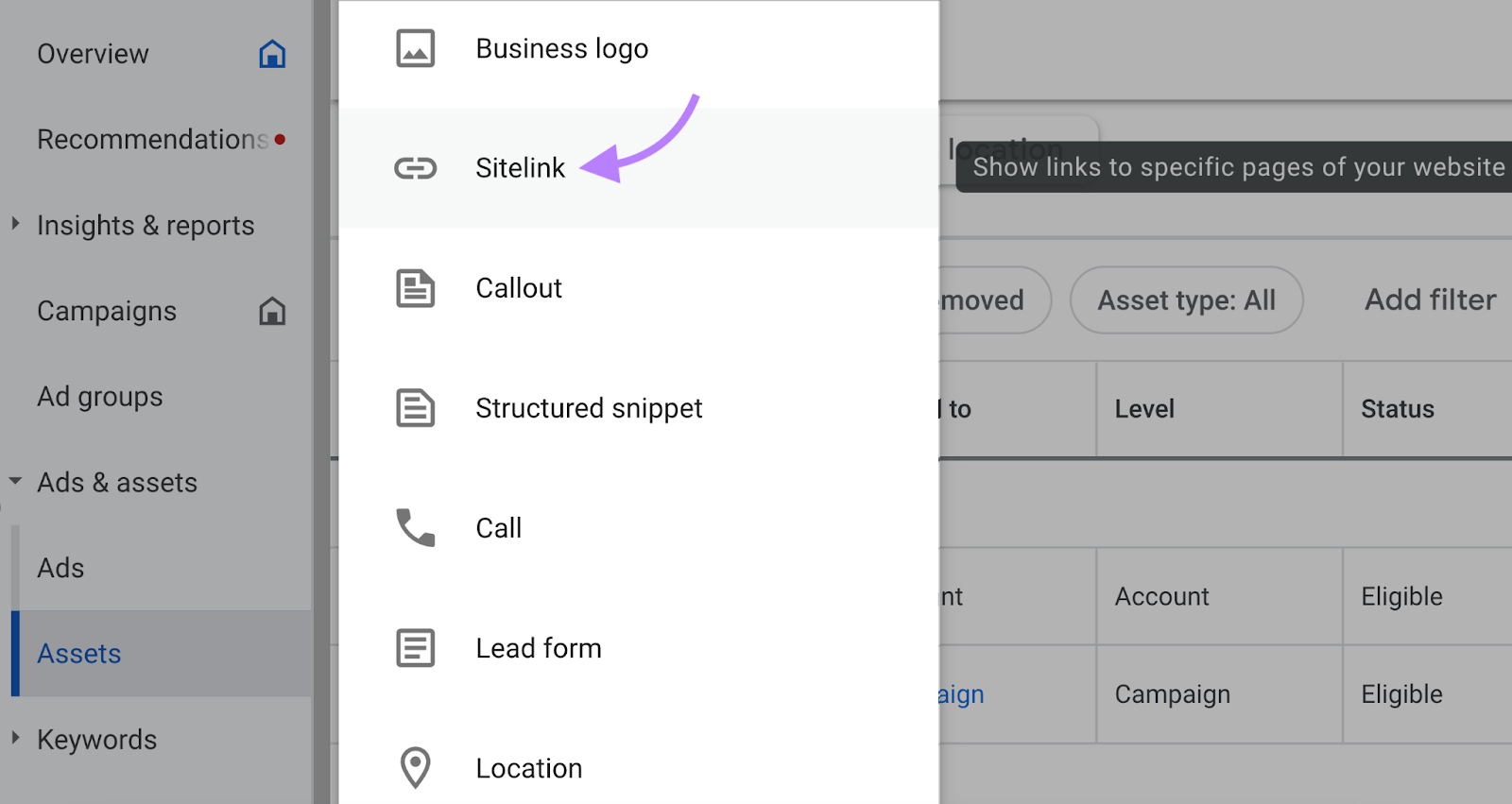
Choose what ads can display these sitelinks (account-level, campaign-level, ad group). And create your sitelink text.
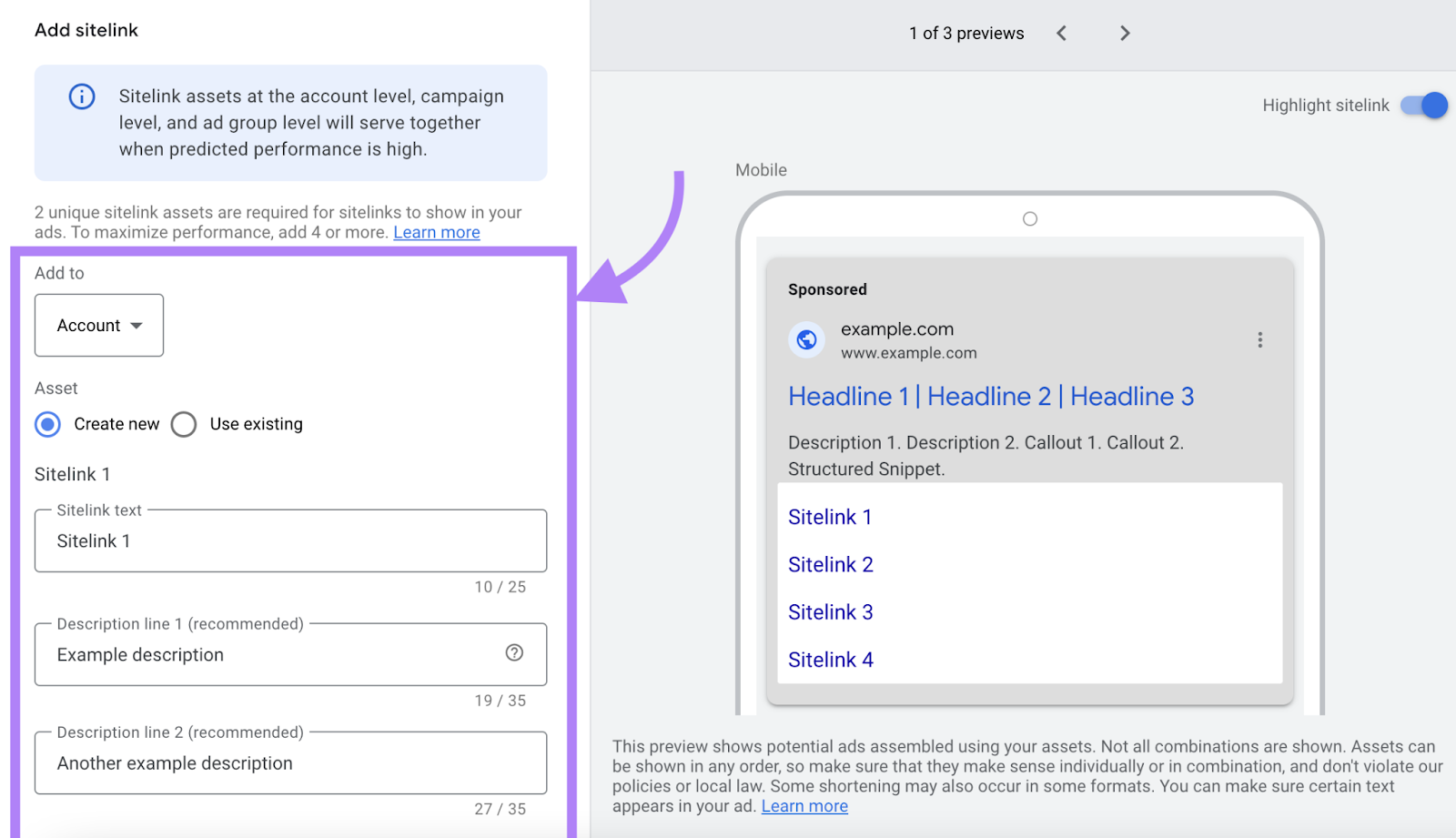
Then click “Save” to add your sitelinks to your list of assets.
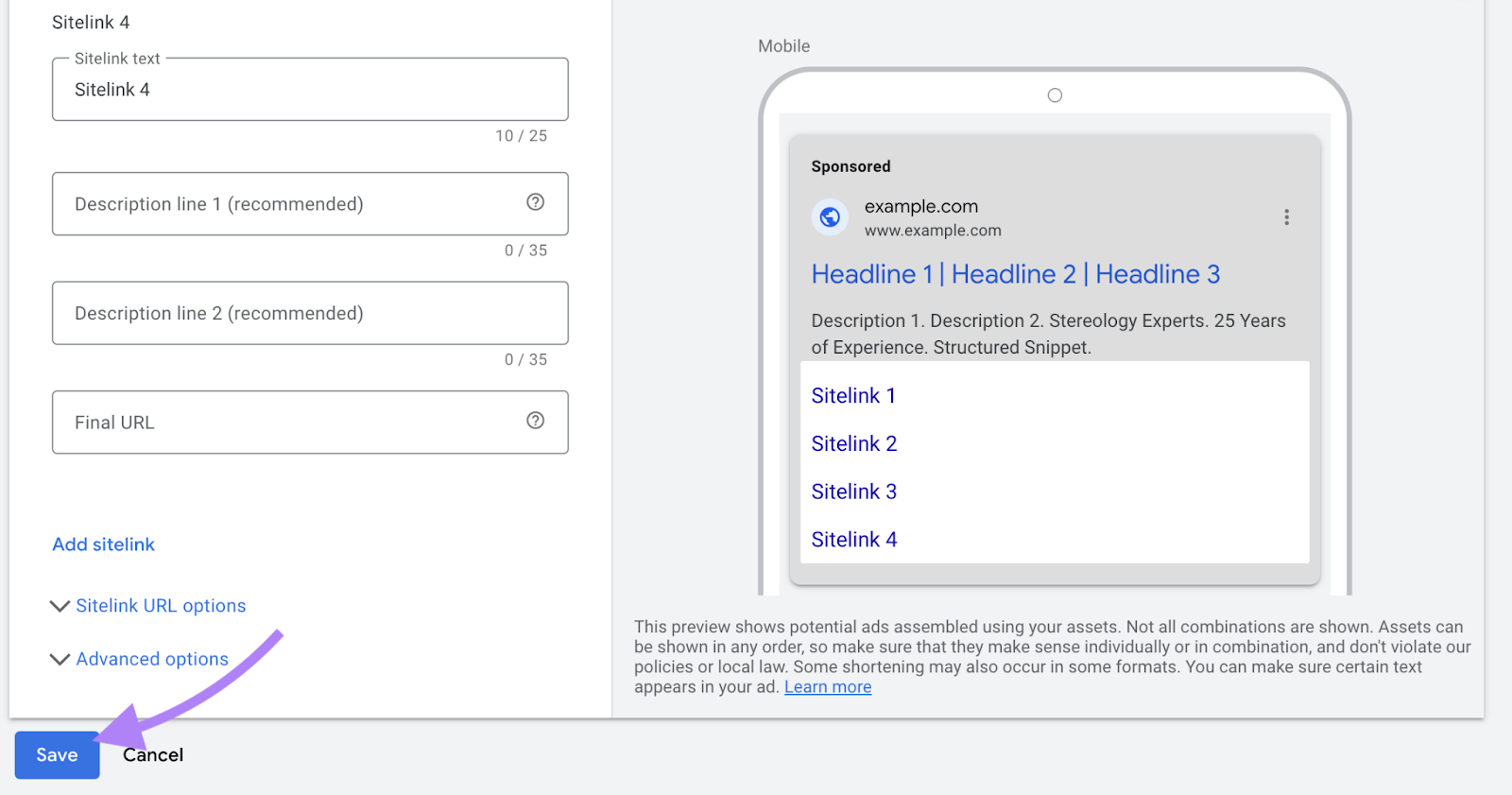
Get the Most Out of Your PPC Ad Spend
Understanding CTR for search ads is essential for seeing how well your campaigns are performing.
But you can do more to improve the effectiveness of your campaigns.
Learn the fundamentals in our free PPC Fundamentals Course.
Or explore the PPC Advertising Toolkit for free.
Source link : Semrush.com